How to create Android App || Android Studio tutorial for beginners
Android Studio
Android Studio was first announced at a Google I/O conference in 2013 and was released to the general public in 2014 after various beta versions. Prior to its release, Android development was handled predominantly through Eclipse IDE, which is a more generic Java IDE that also supports numerous other programming languages.
Android Studio makes life significantly easier compared with non-specialist software, but is still has a little way to go before it can claim to be a completely intuitive and smooth experience. For complete beginners, there is an awful lot to learn here and much of the information available – even through official channels – is either out of date or too dense to make head or tails of.
In this post, we’ll explain what Android Studio does in a little more detail and go over the basic functionality that you need to get started. I’ll try and keep everything and easy as possible and hopefully this will serve as the first step on your journey to Android Development.
Setting up Android Studio
First Download The Android Studio From the official Site of Android Studio. Android Studio is Available for the Windows, Mac, Linux. You can also download and setup the android studio with the linux and mac also here i am installing android studio in the windows so you can also follow my other tutorial have fun with this .
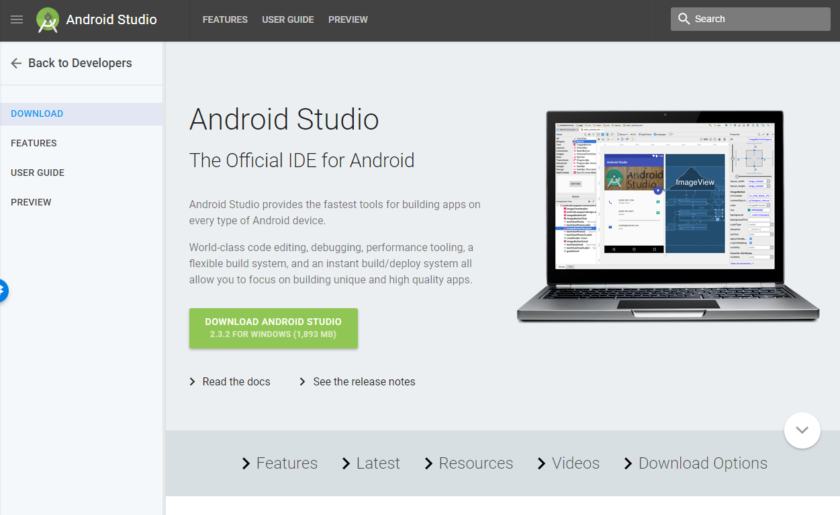
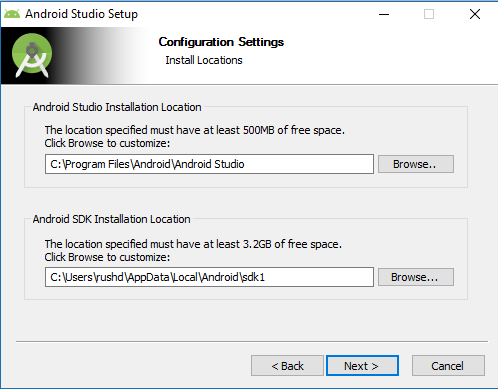
Just click on the next button and android studio will be install in the your pc. Mac and linux is also support this method. Windows will use the java sdk (Software Development Kit) and you can install this from the Oracle website this is available free of cost. nothing is charged for this software or setup.
Set the basic variable for the java_home you can also see this on the youtube or any other website.
Create A New Project with the Android Studio:

Here you Write your app name and your company name. package name is automatically created for this project and it will be continue on overall project.
you can also change the location of the project.

Choose a Basic or Blank Activity (I preferred to choose a Empty/Blank Activity ).
This will create a new android project where you can see the Hello World !
Run this application on the android emulator.
Comments
Post a Comment